 Office of Teaching and Technology Support Services
Office of Teaching and Technology Support Services
Step-by-step guidance and resources for instructors and administrators.
At UF, we are committed to upholding academic integrity. All faculty and students are held to the same standards and expectations in regard to academic integrity whether engaged in coursework on campus or online. Our mission is to ensure each degree earned is representative of this core value. With this mission in mind, we have extended our proctoring services to an online platform to provide flexibility to faculty and students.
Online proctoring services are tools to support faculty with ensuring academic integrity. Ultimately, it is the decision of faculty whether an academic integrity violation has occurred and warrants submission to the Dean of Students Office.
UF offers online proctoring services through its partnership with Honorlock. Online proctoring presents faculty with the ability to conduct, administer, and review online assessments from anywhere. This service allows both faculty and students the flexibility needed in today's growing online learning environment.
Utilizing online proctoring services is recommended for faculty delivering online exams. Faculty seeking to utilize this service are advised to discuss the details with their department to consolidate logistics and fees as the usage of online proctoring is not a free service.
Contact Us Instructors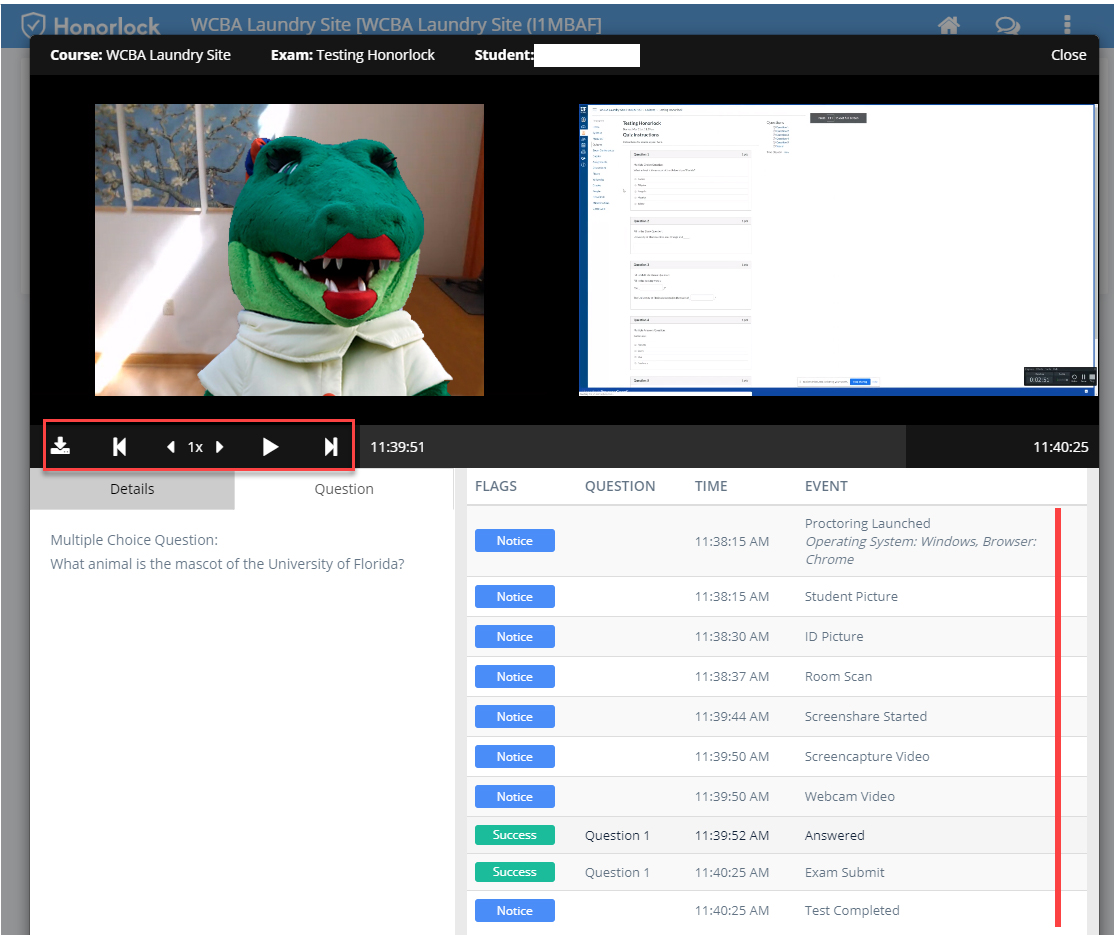
The Honorlock Guide offers step-by-step instructions for faculty using Honorlock to proctor online exams for their courses. You can download a PDF copy here: Honorlock Instructor Guide or view a web-based version of the guide. Use the links below to jump to a specific section.
Room Scans
To utilize the room scan feature for an online, proctored exam, faculty must notify students in the course syllabus, but must also have a reasonable alternative option prepared if a student wishes to opt out of a room scan.
To enable this feature, check the room scan tool in the Honorlock proctoring settings when you set up an exam or quiz.It will require students to quickly scan their testing environment before beginning an exam.
Online proctoring is recommended for any single assessment equivalent to 15% or more of a student's final course grade (UF + Quality Matters Standard 3).
Honorlock is the University's designated online proctoring service used to deter and detect infringement upon academic integrity in online assessments within Canvas.
Online proctoring is not a free service. Faculty teaching an online course that requires proctoring should consider how the service will be funded. Check with your program or department before requesting proctoring services to confirm how your course will fund online proctoring.
The following are key considerations in determining funding:
Your program or department should know the answers to these questions. For those using ProctorU, keep in mind that ProctorU will not activate your exam to allow students to schedule until they know how the proctoring costs will be funded.
Honorlock utilizes the Google Chrome browser to record all activity on-screen during an assessment. It uses the computer webcam to record each student's face during the proctored exam.
Please review the step-by-step Honorlock Instructor Guide (PDF) for instructions on how to use Honorlock for your course in Canvas. The Honorlock Instructor Guide will highlight the following:
You can also watch a recorded training webinar conducted by ODL and Honorlock and the How to Use Honorlock Canvas Instructor Guide (1:47) which cover how to set up Honorlock proctoring for a quiz within Canvas.
Finally, review Honorlock's faculty guide explaining features and proctoring options: Honorlock - Explanation of Proctoring Options (PDF).
Honorlock's guide Review Exam Results is the best place to start. You can also watch How to View Student Results in Canvas (Instructor Guide) (1:01) for a brief overview.
Our guide to Honorlock's A.I. flags can be read here: Honorlock - A.I. Flags and Proctor Alerts (PDF).
Make sure to review our guide to Honorlock's A.I. flags: Honorlock - A.I. Flags and Proctor Alerts (PDF).
When reviewing videos of proctored exams in Honorlock for academic misconduct, please note the following guidelines (courtesy of the UF College of Health and Human Performance):
Setup and Preparation
Reviewing Flags and Suspicious Activity
Important Notes and Additional Best Practices
It will be up to the instructor to determine whether academic dishonesty has occurred during an online proctored exam. Honorlock is a tool to assist you in making this determination. If academic dishonesty is suspected, please proceed according to the following information:
How to submit a report to the SCCR and what to expect (instructor "testimonials" and experiences):
Additional Honorlock instructor resources can be found below:
You may direct your students to UF's Online Proctoring Student Resources page or share the Honorlock resources below:
You may reach out directly to our office for further assistance by contacting the Office of Distance Learning's online proctoring team at proctoring-odl@ufl.edu.
Detailed instructions on how to copy your course in Canvas can be found by reviewing Honorlock - Course Copy (Canvas) - Faculty Guide.
Instructors may use Honorlock to proctor exams using any third-party platform including Pearson MyMathLab, McGraw-Hill Connect, and WebAssign. Read our guide Honorlock - Create a Third Party Exam (PDF) to learn more.
Yes, through Honorlock’s Search and Destroy feature, Honorlock will scope the web for any unauthorized copies of your exam questions and will immediately submit a request for removal. Additional information about this feature can be found on this page under the Protect Your Proctored Online Exam Content section.
Learn more about real-time reporting on Honorlock's online proctored exams here: https://honorlock.com/blog/definitive-guide-for-comparing-online-proctoring-services/
Follow the links below for useful information to share with students prior to the exam:
For students who require or request accommodations, please share and review the resources on the Disability Resource Center website.
When enabling Honorlock for your exam, you will have the opportunity to specify any accommodations certain students may require. Notes made in the Accommodations section will only be visible to Honorlock proctors and support staff. Students will not be able to see the accommodations set for them and if necessary, should be alerted of their accommodations via email or other forms of communication.
Please note that only accommodations that relate to proctoring or authentication (Student Photo, ID Verification, Room Scan) should be listed here. Accommodations concerning exam availability, time extensions, number of attempts, and extended due dates are all managed within the Canvas exam settings.
The Disability Resource Center provides further information, services, and support for you and your students. You can review Honorlock's Accommodations page in their Help Center for more details.
For information on how to disable exams in Honorlock, review the Honorlock knowledgebase guide.
For additional assistance, please contact us.
Honorlock 24/7 Support
Video Guides
ProctorU Support
Video Guides